QuickBooks Online Tips and Tricks

The Death of QuickBooks Desktop is now upon us, so cloud accounting expert Josh Smithurst thought it would be the perfect time to share his top tips and tricks for QuickBooks Online.
In this article I will share some secret tips and tricks that could help automate your bookkeeping – leading to less time spent maintaining your books and the ability to make more use of the features in QuickBooks which allow you to harness data more efficiently.
Firstly, we have the auto-add function in the bank feed.
This is found at the bottom of the screen when creating a bank rule and it is used to automatically add the transaction into QuickBooks, using the settings created once they get imported. This means that for every transaction that has an auto-add rule, there is one less transaction to manually process, which could end up saving you countless hours of time. However, do be cautious. Only use this for transactions that will be allocated to the same nominal code every time. For example, if a director regularly makes payments to themselves, an auto-add rule would be appropriate to allocate these payments to the Director's Loan account.
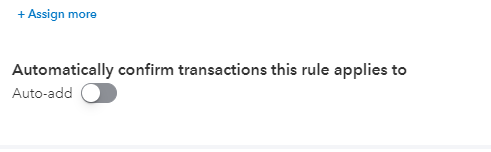
Secondly, we have classes. These can be used to split a business into segments and report on different sub sections. You might have different shop locations, for example, or own a hotel and want to know the profit and revenue figures for the bar, restaurant, rooms and so on. It is a basic tool that can wield powerful results, providing more useful insight for your business.
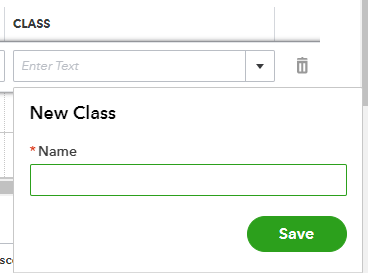
Thirdly, here's a trick to help you find a list of all the journal entries that you have made, which you can filter and sort to make it easier to locate specific pieces of information. Simply select the search icon at the top of your screen and, at the bottom of the dropdown menu, will be an option to go to 'advanced search'. From this, choose to search by journal entries and then a list of all the journals will be at your fingertips!
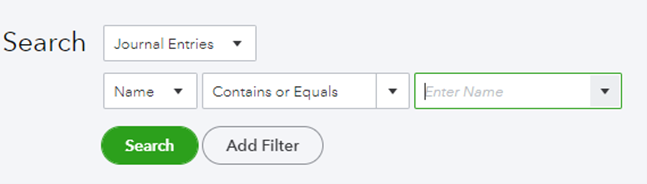
If you are a business that sells a subscription, or another type of product or service that requires the same monthly invoice to be sent out, QuickBooks has a recurring invoices function. This can be set up to activate automatically at a certain time of month.
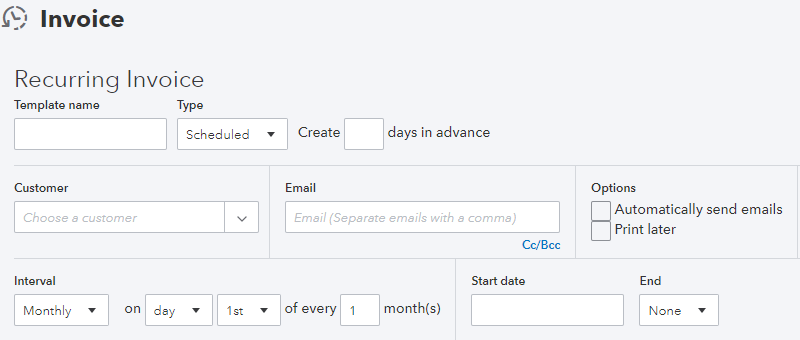
Within the QuickBooks App Store, there are hundreds and hundreds of different options to connect third-party applications. These can broaden the functionality of the software you are using.
Finally (saving the best, in my opinion, until last) is the list of shortcuts to use within QuickBooks Online. Memorising just a few of the following has, over the years of using the software, saved me hours of time. To discover what shortcuts are available, simply type the following:
'Ctrl + Alt + ?' on a PC
'Ctrl + Option + ?' on a Mac
Then a box will appear, looking like this.
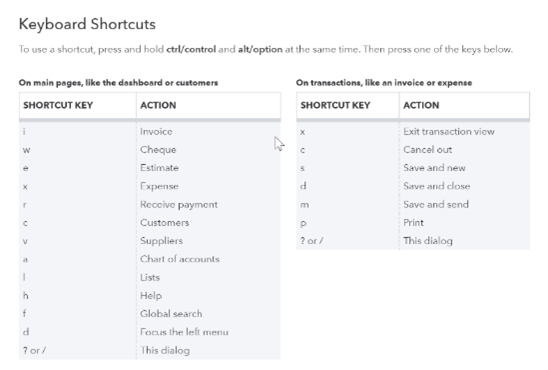
Page Kirk are proud to be Platinum Certified QuickBooks ProAdvisors. If you are interested in learning more about QuickBooks, pricing plans or more information on how it can improve your business' efficiency, contact a member of the team on 0115 9555500 or email enquiries@pagekirk.co.uk.